. Useful key shortcuts available:
- Windows key + D - shows the desktop
- Windows key + M - minimizes all open windows
- Windows key + Shift + M - maximizes all open windows
- Windows key + E - Runs Windows Explorer
- Windows key + R - shows the RUN dialog
- Windows key + F - shows Search window
- Windows key + Break - shows System Properties box
- Windows key + TAB - Go through taskbar applications
- Windows key + PAUSE Display the System Properties dialog box
- Windows key + U Open Utility Manager
- ALT + TAB - Cycle through opened applications
- Hold down CTRL while dragging an item to Copy it
- CTRL + ESC Display the Start menu
- ALT + ENTER View the properties for the selected item
- F4 key Display the Address bar list in My Computer or
- NUM LOCK + Asterisk (*) Display all of the subfolders that are under the selected folder
2. Lock Windows to protect computer
You can lock Windows to protect the computer when leaving the station easily by creating a shortcut with the path rundll32.exeuser32.dll, LockWorkStation. The Windows key + L is also a shortcut to this feature.
3. Edit sysoc.inf to list all software
To show all software that can be removed from your computer (including protected Windows services), you can manually edit (using notepad for example) the sysoc.inf file located in Windows\inf\. Just remove the word hide next to the software pack.
*Note* - use this at your own risk. Removing critical components of the system will make Windows instable.
4. Windows XP comes with IPv4 and IPv6
Windows XP comes both IPv4 and IPv6 support. To enable IPv6, you can install the protocols needed with the command "ipv6 install" in the command-prompt. Then type ipv6 /? to see the options. The installation will not remove the IPv4 protocols so your current configuration will still work.
5. Access Task Manager with shortcut
To access the Task Manager easier, you can make a shortcut that points to %windir%\system32\taskmgr.exe.
6. Stop treating ZIP files like Folders
If you don't want your Windows XP to treat ZIP files like folders, you can disable this component by running regsvr32 /u zipfldr.dll at the command prompt or Run dialog. If you start missing it, you can enable it by typing regsvr32 zipfldr.dll.
7. Run program as diffrent user
You can run a program as a different user. Right click an application and select Run As command.
8. Switch users leaving applications opened
You can switch users leaving the applications opened too (*NOTE* use this only when needed since it could lead to system instability).
Go to Task Manager - processes and end the process explorer.exe. This will end only your session and not all applications. Then go to Applications tab, click New task and type runas /user:domainname\username explorer.exe. A password prompt will appear to login to the desired username. The user's session will start, with all your previously applications running.
I recommend to open first a command-line prompt and type runas /? to see all the options available.
9. Rename multiple files in Windows at once
Rename multiple files in Windows at once. Select them all, right click and select Rename. Enter the desired name. They will be renamed using what you specified, with a number in brackets to distinguish them.
10. Task kill feature in Windows
Windows has a task kill feature similar to Linux. Go to a command prompt and run the command tasklist to see running processes with PID numbers. Then type tskill
to end the specific task. This forces an instant closing of the task.
11. Edit features with GPEDIT.MSC
You can edit many features by running gpedit.msc. You can add log on/log off scripts here and many features.
12. Edit accounts in the command prompt
You can edit accounts by running "control userpasswords2" at the command prompt.
13. Use systeminfo.exe to see System Information
You can use the systeminfo.exe command in the command prompt to see System Information, including all Windows updates and hotfixes.
14. Disable system services for maximum performance
There are system services that you can disable to free up the system's load. To access the interface that permits you to make changes to system's services, type services.msc and the command prompt.
This is a list of services that are *usually* useless and can be safely disabled.
Alerter
Application Layer Gateway Service,
Application Management
Automatic Updates
Background Intelligent Transfer
Clipbook
Distributed Link Tracking Client
Distributed Transaction Coordinater
Error Reporting Service
Fast User Switching Compatibility
IMAPI CD-Burning
Indexing Service
IPSEC Services
Messenger
Net Logon
Net Meeting
Remote Desktop Sharing
Network DDE
Network DDE DSDM
Portable Media Serial Number
Remote Desktop Help Session Manager
Remote Registry
Secondary Logon
Smartcard
SSDP Discovery Service
Uninterruptible Power Supply
Universal Plug and Play Device Host
Upload Manager
Webclient
Wireless Zero Configuration
WMI Performance Adaptor
*NOTE*: Make sure you don't need them since some applications you're using could depend on them. If you make any application to fail by disabling any of the services, go back and enable it again.
15. Repair Windows XP by using the XP installation CD
If your system failes to start due to an error related to missing HAL.DLL, invalid Boot.ini or any other critical system boot files you can repair this by using the XP installation CD. Simply boot from your XP Setup CD and enter the Recovery Console. Then run "attrib -H -R -S" on the C:\Boot.ini file and delete it. Run "Bootcfg /Rebuild" and then Fixboot.
1. Useful key shortcuts available:
- Windows key + D - shows the desktop
- Windows key + M - minimizes all open windows
- Windows key + Shift + M - maximizes all open windows
- Windows key + E - Runs Windows Explorer
- Windows key + R - shows the RUN dialog
- Windows key + F - shows Search window
- Windows key + Break - shows System Properties box
- Windows key + TAB - Go through taskbar applications
- Windows key + PAUSE Display the System Properties dialog box
- Windows key + U Open Utility Manager
- ALT + TAB - Cycle through opened applications
- Hold down CTRL while dragging an item to Copy it
- CTRL + ESC Display the Start menu
- ALT + ENTER View the properties for the selected item
- F4 key Display the Address bar list in My Computer or
- NUM LOCK + Asterisk (*) Display all of the subfolders that are under the selected folder
2. Lock Windows to protect computer
You can lock Windows to protect the computer when leaving the station easily by creating a shortcut with the path rundll32.exeuser32.dll, LockWorkStation. The Windows key + L is also a shortcut to this feature.
3. Edit sysoc.inf to list all software
To show all software that can be removed from your computer (including protected Windows services), you can manually edit (using notepad for example) the sysoc.inf file located in Windows\inf\. Just remove the word hide next to the software pack.
*Note* - use this at your own risk. Removing critical components of the system will make Windows instable.
4. Windows XP comes with IPv4 and IPv6
Windows XP comes both IPv4 and IPv6 support. To enable IPv6, you can install the protocols needed with the command "ipv6 install" in the command-prompt. Then type ipv6 /? to see the options. The installation will not remove the IPv4 protocols so your current configuration will still work.
5. Access Task Manager with shortcut
To access the Task Manager easier, you can make a shortcut that points to %windir%\system32\taskmgr.exe.
6. Stop treating ZIP files like Folders
If you don't want your Windows XP to treat ZIP files like folders, you can disable this component by running regsvr32 /u zipfldr.dll at the command prompt or Run dialog. If you start missing it, you can enable it by typing regsvr32 zipfldr.dll.
7. Run program as diffrent user
You can run a program as a different user. Right click an application and select Run As command.
8. Switch users leaving applications opened
You can switch users leaving the applications opened too (*NOTE* use this only when needed since it could lead to system instability).
Go to Task Manager - processes and end the process explorer.exe. This will end only your session and not all applications. Then go to Applications tab, click New task and type runas /user:domainname\username explorer.exe. A password prompt will appear to login to the desired username. The user's session will start, with all your previously applications running.
I recommend to open first a command-line prompt and type runas /? to see all the options available.
9. Rename multiple files in Windows at once
Rename multiple files in Windows at once. Select them all, right click and select Rename. Enter the desired name. They will be renamed using what you specified, with a number in brackets to distinguish them.
10. Task kill feature in Windows
Windows has a task kill feature similar to Linux. Go to a command prompt and run the command tasklist to see running processes with PID numbers. Then type tskill to end the specific task. This forces an instant closing of the task.
11. Edit features with GPEDIT.MSC
You can edit many features by running gpedit.msc. You can add log on/log off scripts here and many features.
12. Edit accounts in the command prompt
You can edit accounts by running "control userpasswords2" at the command prompt.
13. Use systeminfo.exe to see System Information
You can use the systeminfo.exe command in the command prompt to see System Information, including all Windows updates and hotfixes.
14. Disable system services for maximum performance
There are system services that you can disable to free up the system's load. To access the interface that permits you to make changes to system's services, type services.msc and the command prompt.
This is a list of services that are *usually* useless and can be safely disabled.
Alerter
Application Layer Gateway Service,
Application Management
Automatic Updates
Background Intelligent Transfer
Clipbook
Distributed Link Tracking Client
Distributed Transaction Coordinater
Error Reporting Service
Fast User Switching Compatibility
IMAPI CD-Burning
Indexing Service
IPSEC Services
Messenger
Net Logon
Net Meeting
Remote Desktop Sharing
Network DDE
Network DDE DSDM
Portable Media Serial Number
Remote Desktop Help Session Manager
Remote Registry
Secondary Logon
Smartcard
SSDP Discovery Service
Uninterruptible Power Supply
Universal Plug and Play Device Host
Upload Manager
Webclient
Wireless Zero Configuration
WMI Performance Adaptor
*NOTE*: Make sure you don't need them since some applications you're using could depend on them. If you make any application to fail by disabling any of the services, go back and enable it again.
15. Repair Windows XP by using the XP installation CD
If your system failes to start due to an error related to missing HAL.DLL, invalid Boot.ini or any other critical system boot files you can repair this by using the XP installation CD. Simply boot from your XP Setup CD and enter the Recovery Console. Then run "attrib -H -R -S" on the C:\Boot.ini file and delete it. Run "Bootcfg /Rebuild" and then Fixboot.
Friday, February 19, 2010
SIM Card hacking
SIM Card hacking
I found this very interesting.. Enjoy da Vids..


Code:
http://www.citizenengineer.com/
How to make a sim card reader tut
Code:
http://ladyada.net/make/simreader/index.html
How To Repair Your Corrupted Windows System Files for Windows XP
There are times when for some unknown reasons, the registry entries or system files get corrupted.
Here is one method of restoring those files using a program called 'webfldrs.msi' without reinstalling the whole of Windows. The program is located right there on your PC and can be run from c:\windows\system32\webfldrs.msi
If it's not on your system, you can download it from here;-
Here is the procedure;-
- Insert your Windows XP CD into your CD-ROM
- Run webfldrs.msi
You will see the following dialogs. Just follow the instructions.






That's all folks, hope it helps you.
Here is one method of restoring those files using a program called 'webfldrs.msi' without reinstalling the whole of Windows. The program is located right there on your PC and can be run from c:\windows\system32\webfldrs.msi
If it's not on your system, you can download it from here;-
Here is the procedure;-
- Insert your Windows XP CD into your CD-ROM
- Run webfldrs.msi
You will see the following dialogs. Just follow the instructions.






That's all folks, hope it helps you.
best way to crack the BIOS password, just 2 clicks and password gone
There are a lot ways to Crack the BIOS password. This is one of them but I would say that this one is more effective than the rest because the rest of the ways does not Guarantee you that it will Crack the BIOS password while in this case the Cracking is Guaranteed since in this we will remove the functionality of password protection of the BIOS.
Follow the steps below:
1) Boot up windows.
2) go to dos-prompt or go to command prompt directly from the windows start up menu.
3) type the command at the prompt: “debug” (without quotes)
4) type the following lines now exactly as given…….
o 70 10
o 71 20
quit
exit
4) exit from the dos prompt and restart computer
password protection gone
note
***
There seems to be some issue regarding display drivers on some machines if this is used. Just reinstall the drivers, Everything will be fine
To be on safe side, just back up your data……….
Follow the steps below:
1) Boot up windows.
2) go to dos-prompt or go to command prompt directly from the windows start up menu.
3) type the command at the prompt: “debug” (without quotes)
4) type the following lines now exactly as given…….
o 70 10
o 71 20
quit
exit
4) exit from the dos prompt and restart computer

password protection gone
note
***
There seems to be some issue regarding display drivers on some machines if this is used. Just reinstall the drivers, Everything will be fine
To be on safe side, just back up your data……….
Thursday, February 18, 2010
Increase your RAM and so system speed
1). Start any application, say Word. Open some large documents.
2). Press CTRL+SHIFT+ESC to open Windows Task Manager and click Processes tab and sort the list in descending order on Mem Usage. You will notice that WINWORD.EXE will be somewhere at the top, using multiple MBs of memory.
3). Now switch to Word and simply minimize it. (Don't use the Minimize All Windows option of the task bar).
4). Now go back to the Windows Task Manager and see where WINWORD.EXE is listed. Most probably you will not find it at the top. You will typically have to scroll to the bottom of the list to find Word. Now check out the amount of RAM it is using. Surprised? The memory utilization has reduced by a huge amount.
5). Minimize each application that you are currently not working on by clicking on the Minimize button & you can increase the amount of available RAM by a substantial margin. Depending upon the number and type of applications you use together, the difference can be as much as 50 percent of extra RAM.
In any multitasking system, minimizing an application means that it won't be utilized by the user right now. Therefore, the OS automatically makes the application use virtual memory & keeps bare minimum amounts of the code in physical RAM.
2). Press CTRL+SHIFT+ESC to open Windows Task Manager and click Processes tab and sort the list in descending order on Mem Usage. You will notice that WINWORD.EXE will be somewhere at the top, using multiple MBs of memory.
3). Now switch to Word and simply minimize it. (Don't use the Minimize All Windows option of the task bar).
4). Now go back to the Windows Task Manager and see where WINWORD.EXE is listed. Most probably you will not find it at the top. You will typically have to scroll to the bottom of the list to find Word. Now check out the amount of RAM it is using. Surprised? The memory utilization has reduced by a huge amount.
5). Minimize each application that you are currently not working on by clicking on the Minimize button & you can increase the amount of available RAM by a substantial margin. Depending upon the number and type of applications you use together, the difference can be as much as 50 percent of extra RAM.
In any multitasking system, minimizing an application means that it won't be utilized by the user right now. Therefore, the OS automatically makes the application use virtual memory & keeps bare minimum amounts of the code in physical RAM.
Create A Folder Without Name
Can U Create A folder Without Name?????
If Not Then Learn It From This Post
1) Right Click
2) New
3) Folder
4) Then Holding "Alt" Key Press 0160 Then Press "Enter" Key
5) ..::: Enjoy:::..
If Not Then Learn It From This Post
1) Right Click
2) New
3) Folder
4) Then Holding "Alt" Key Press 0160 Then Press "Enter" Key
5) ..::: Enjoy:::..
How Computer Viruses Work
How Computer Viruses Work
A virus can spell doom for your computer.
Strange as it may sound, the computer virus is something of an Information Age marvel. On one hand, viruses show us how vulnerable we are -- a properly engineered virus can have a devastating effect, disrupting productivity and doing billions of dollars in damages. On the other hand, they show us how sophisticated and interconnected human beings have become.
For example, experts estimate that the Mydoom worm infected approximately a quarter-million computers in a single day in January 2004. Back in March 1999, the Melissa virus was so powerful that it forced Microsoft and a number of other very large companies to completely turn off their e-mail systems until the virus could be contained. The ILOVEYOU virus in 2000 had a similarly devastating effect. In January 2007, a worm called Storm appeared -- by October, experts believed up to 50 million computers were infected. That's pretty impressive when you consider that many viruses are incredibly simple.
When you listen to the news, you hear about many different forms of electronic infection. The most common are:
Viruses - A virus is a small piece of software that piggybacks on real programs. For example, a virus might attach itself to a program such as a spreadsheet program. Each time the spreadsheet program runs, the virus runs, too, and it has the chance to reproduce (by attaching to other programs) or wreak havoc.
E-mail viruses - An e-mail virus travels as an attachment to e-mail messages, and usually replicates itself by automatically mailing itself to dozens of people in the victim's e-mail address book. Some e-mail viruses don't even require a double-click -- they launch when you view the infected message in the preview pane of your e-mail software
Trojanhorses - A Trojan horse is simply a computer program. The program claims to do one thing (it may claim to be a game) but instead does damage when you run it (it may erase your hard disk). Trojan horses have no way to replicate automatically.
Worms - A worm is a small piece of software that uses computer networks and security holes to replicate itself. A copy of the worm scans the network for another machine that has a specific security hole. It copies itself to the new machine using the security hole, and then starts replicating from there, as well.
In this article, we will discuss viruses -- both "traditional" viruses and e-mail viruses -- so that you can learn how they work and understand how to protect yourself.
Virus Origins
Computer viruses are called viruses because they share some of the traits of biological viruses. A computer virus passes from computer to computer like a biological virus passes from person to person.
Unlike a cell, a virus has no way to reproduce by itself. Instead, a biological virus must inject its DNA into a cell. The viral DNA then uses the cell's existing machinery to reproduce itself. In some cases, the cell fills with new viral particles until it bursts, releasing the virus. In other cases, the new virus particles bud off the cell one at a time, and the cell remains alive.
A computer virus shares some of these traits. A computer virus must piggyback on top of some other program or document in order to launch. Once it is running, it can infect other programs or documents. Obviously, the analogy between computer and biological viruses stretches things a bit, but there are enough similarities that the name sticks.
People write computer viruses. A person has to write the code, test it to make sure it spreads properly and then release it. A person also designs the virus's attack phase, whether it's a silly message or the destruction of a hard disk. Why do they do it?
There are at least three reasons. The first is the same psychology that drives vandals and arsonists. Why would someone want to break a window on someone's car, paint signs on buildings or burn down a beautiful forest? For some people, that seems to be a thrill. If that sort of person knows computer programming, then he or she may funnel energy into the creation of destructive viruses.
The second reason has to do with the thrill of watching things blow up. Some people have a fascination with things like explosions and car wrecks. When you were growing up, there might have been a kid in your neighborhood who learned how to make gunpowder. And that kid probably built bigger and bigger bombs until he either got bored or did some serious damage to himself. Creating a virus is a little like that -- it creates a bomb inside a computer, and the more computers that get infected the more "fun" the explosion.
The third reason involves bragging rights, or the thrill of doing it. Sort of like Mount Everest -- the mountain is there, so someone is compelled to climb it. If you are a certain type of programmer who sees a security hole that could be exploited, you might simply be compelled to exploit the hole yourself before someone else beats you to it.
Of course, most virus creators seem to miss the point that they cause real damage to real people with their creations. Destroying everything on a person's hard disk is real damage. Forcing a large company to waste thousands of hours cleaning up after a virus is real damage. Even a silly message is real damage because someone has to waste time getting rid of it. For this reason, the legal system is getting much harsher in punishing the people who create viruses.
Virus History
Traditional computer viruses were first widely seen in the late 1980s, and they came about because of several factors. The first factor was the spread of personal computers (PCs). Prior to the 1980s, home computers were nearly non-existent or they were toys. Real computers were rare, and they were locked away for use by "experts." During the 1980s, real computers started to spread to businesses and homes because of the popularity of the IBM PC (released in 1982) and the Apple Macintosh (released in 1984). By the late 1980s, PCs were widespread in businesses, homes and college campuses.
The second factor was the use of computer bulletin boards. People could dial up a bulletin board with a modem and download programs of all types. Games were extremely popular, and so were simple word processors, spreadsheets and other productivity software. Bulletin boards led to the precursor of the virus known as the Trojan horse. A Trojan horse is a program with a cool-sounding name and description. So you download it. When you run the program, however, it does something uncool like erasing your disk. You think you are getting a neat game, but it wipes out your system. Trojan horses only hit a small number of people because they are quickly discovered, the infected programs are removed and word of the danger spreads among users.
The third factor that led to the creation of viruses was the floppy disk. In the 1980s, programs were small, and you could fit the entire operating system, a few programs and some documents onto a floppy disk or two. Many computers did not have hard disks, so when you turned on your machine it would load the operating system and everything else from the floppy disk. Virus authors took advantage of this to create the first self-replicating programs.
Early viruses were pieces of code attached to a common program like a popular game or a popular word processor. A person might download an infected game from a bulletin board and run it. A virus like this is a small piece of code embedded in a larger, legitimate program. When the user runs the legitimate program, the virus loads itself into memory and looks around to see if it can find any other programs on the disk. If it can find one, it modifies the program to add the virus's code into the program. Then the virus launches the "real program." The user really has no way to know that the virus ever ran. Unfortunately, the virus has now reproduced itself, so two programs are infected. The next time the user launches either of those programs, they infect other programs, and the cycle continues.
If one of the infected programs is given to another person on a floppy disk, or if it is uploaded to a bulletin board, then other programs get infected. This is how the virus spreads.
The spreading part is the infection phase of the virus. Viruses wouldn't be so violently despised if all they did was replicate themselves. Most viruses also have a destructive attack phase where they do damage. Some sort of trigger will activate the attack phase, and the virus will then do something -- anything from printing a silly message on the screen to erasing all of your data. The trigger might be a specific date, the number of times the virus has been replicated or something similar.
In the next section, we will look at how viruses have evolved over the years.
Other Threats
Viruses and worms get a lot of publicity, but they aren't the only threats to your computer's health. Malware is just another name for software that has an evil intent. Here are some common types of malware and what they might do to your infected computer:
Adware puts ads up on your screen.
Spyware collects personal information about you, like your passwords or other information you type into your computer.
Hijackers turn your machine into a zombie computer.
Dialers force your computer to make phone calls. For example, one might call toll 900-numbers and run up your phone bill, while boosting revenue for the owners of the 900-numbers.As virus creators became more sophisticated, they learned new tricks. One important trick was the ability to load viruses into memory so they could keep running in the background as long as the computer remained on. This gave viruses a much more effective way to replicate themselves. Another trick was the ability to infect the boot sector on floppy disks and hard disks. The boot sector is a small program that is the first part of the operating system that the computer loads. It contains a tiny program that tells the computer how to load the rest of the operating system. By putting its code in the boot sector, a virus can guarantee it is executed. It can load itself into memory immediately and run whenever the computer is on. Boot sector viruses can infect the boot sector of any floppy disk inserted in the machine, and on college campuses, where lots of people share machines, they could spread like wildfire. In general, neither executable nor boot sector viruses are very threatening any longer. The first reason for the decline has been the huge size of today's programs. Nearly every program you buy today comes on a compact disc. Compact discs (CDs) cannot be modified, and that makes viral infection of a CD unlikely, unless the manufacturer permits a virus to be burned onto the CD during production. The programs are so big that the only easy way to move them around is to buy the CD. People certainly can't carry applications around on floppy disks like they did in the 1980s, when floppies full of programs were traded like baseball cards. Boot sector viruses have also declined because operating systems now protect the boot sector.
Infection from boot sector viruses and executable viruses is still possible. Even so, it is a lot harder, and these viruses don't spread nearly as quickly as they once did. Call it "shrinking habitat," if you want to use a biological analogy. The environment of floppy disks, small programs and weak operating systems made these viruses possible in the 1980s, but that environmental niche has been largely eliminated by huge executables, unchangeable CDs and better operating system safeguards.
E-mail viruses are probably the most familiar to you. We'll look at some in the next section.
E-mail Viruses
Virus authors adapted to the changing computing environment by creating the e-mail virus. For example, the Melissa virus in March 1999 was spectacular. Melissa spread in Microsoft Word documents sent via e-mail, and it worked like this:
Phishing and Social Engineering
While you may be taking steps to protect your computer from becoming infected by a virus, you may very well run into another, more insidious type of attack. Phishing and other social engineering attacks have been on the rise. Social engineering is a fancy term for someone trying to get you to give up your personal information -- online or in person -- so they can use it to steal from you. Anti-spam traps may catch e-mail messages coming from phishers, but the U.S. Computer Emergency Readiness Team says the best way for you to beat them at their own game is to be wary. And never give out your personal or financial information online.
Someone created the virus as a Word document and uploaded it to an Internet newsgroup. Anyone who downloaded the document and opened it would trigger the virus. The virus would then send the document (and therefore itself) in an e-mail message to the first 50 people in the person's address book. The e-mail message contained a friendly note that included the person's name, so the recipient would open the document, thinking it was harmless. The virus would then create 50 new messages from the recipient's machine. At that rate, the Melissa virus quickly became the fastest-spreading virus anyone had seen at the time. As mentioned earlier, it forced a number of large companies to shut down their e-mail systems.
The ILOVEYOU virus, which appeared on May 4, 2000, was even simpler. It contained a piece of code as an attachment. People who double-clicked on the attachment launched the code. It then sent copies of itself to everyone in the victim's address book and started corrupting files on the victim's machine. This is as simple as a virus can get. It is really more of a Trojan horse distributed by e-mail than it is a virus.
The Melissa virus took advantage of the programming language built into Microsoft Word called VBA, or Visual Basic for Applications. It is a complete programming language and it can be programmed to do things like modify files and send e-mail messages. It also has a useful but dangerous auto-execute feature. A programmer can insert a program into a document that runs instantly whenever the document is opened. This is how the Melissa virus was programmed. Anyone who opened a document infected with Melissa would immediately activate the virus. It would send the 50 e-mails, and then infect a central file called NORMAL.DOT so that any file saved later would also contain the virus. It created a huge mess.
Microsoft applications have a feature called Macro Virus Protection built into them to prevent this sort of virus. With Macro Virus Protection turned on (the default option is ON), the auto-execute feature is disabled. So when a document tries to auto-execute viral code, a dialog pops up warning the user. Unfortunately, many people don't know what macros or macro viruses are, and when they see the dialog they ignore it, so the virus runs anyway. Many other people turn off the protection mechanism. So the Melissa virus spread despite the safeguards in place to prevent it.
In the case of the ILOVEYOU virus, the whole thing was human-powered. If a person double-clicked on the program that came as an attachment, then the program ran and did its thing. What fueled this virus was the human willingness to double-click on the executable.
Now that we've covered e-mail viruses, let's take a look at worms.
Worms
A worm is a computer program that has the ability to copy itself from machine to machine. Worms use up computer time and network bandwidth when they replicate, and often carry payloads that do considerable damage. A worm called Code Red made huge headlines in 2001. Experts predicted that this worm could clog the Internet so effectively that things would completely grind to a halt.
A worm usually exploits some sort of security hole in a piece of software or the operating system. For example, the Slammer worm (which caused mayhem in January 2003) exploited a hole in Microsoft's SQL server. "Wired" magazine took a fascinating look inside Slammer's tiny (376 byte) program.
Worms normally move around and infect other machines through computer networks. Using a network, a worm can expand from a single copy incredibly quickly. The Code Red worm replicated itself more than 250,000 times in approximately nine hours on July 19, 2001
The Code Red worm slowed down Internet traffic when it began to replicate itself, but not nearly as badly as predicted. Each copy of the worm scanned the Internet for Windows NT or Windows 2000 servers that did not have the Microsoft security patch installed. Each time it found an unsecured server, the worm copied itself to that server. The new copy then scanned for other servers to infect. Depending on the number of unsecured servers, a worm could conceivably create hundreds of thousands of copies.
The Code Red worm had instructions to do three things:
Replicate itself for the first 20 days of each month
Replace Web pages on infected servers with a page featuring the message "Hacked by Chinese"
Launch a concerted attack on the White House Web site in an attempt to overwhelm
This attack would consist of the infected systems simultaneously sending 100 connections to port 80 of www.whitehouse.gov (198.137.240.91).
The U.S. government changed the IP address of www.whitehouse.gov to circumvent that particular threat from the worm and issued a general warning about the worm, advising users of Windows NT or Windows 2000 Web servers to make sure they installed the security patch. .
A worm called Storm, which showed up in 2007, immediately started making a name for itself. Storm uses social engineering techniques to trick users into loading the worm on their computers. So far, it's working -- experts believe between one million and 50 million computers have been
When the worm is launched, it opens a back door into the computer, adds the infected machine to a botnet and installs code that hides itself. The botnets are small peer-to-peer groups rather than a larger, more easily identified network. Experts think the people controlling Storm rent out their micro-botnets to deliver spam or adware, or for denial-of-service attacks on Web sites.
In the next section, we'll look at patching your system and other things you can do to protect your computer
How to Protect Your Computer from Viruses
You can protect yourself against viruses with a few simple steps:
If you are truly worried about traditional (as opposed to e-mail) viruses, you should be running a more secure operating system like UNIX. You never hear about viruses on these operating systems because the security features keep viruses (and unwanted human visitors) away from your hard disk.
If you are using an unsecured operating system, then buying virus protection software is a nice safeguard.
If you simply avoid programs from unknown sources (like the Internet), and instead stick with commercial software purchased on CDs, you eliminate almost all of the risk from traditional viruses.You should make sure that Macro Virus Protection is enabled in all Microsoft applications, and you should NEVER run macros in a document unless you know what they do. There is seldom a good reason to add macros to a document, so avoiding all macros is a great policy.
You should never double-click on an e-mail attachment that contains an executable. Attachments that come in as Word files (.DOC), spreadsheets (.XLS), images (.GIF), etc., are data files and they can do no damage (noting the macro virus problem in Word and Excel documents mentioned above). However, some viruses can now come in through .JPG graphic file attachments. A file with an extension like EXE, COM or VBS is an executable, and an executable can do any sort of damage it wants. Once you run it, you have given it permission to do anything on your machine. The only defense is never to run executables that arrive via e-mail.
A virus can spell doom for your computer.
Strange as it may sound, the computer virus is something of an Information Age marvel. On one hand, viruses show us how vulnerable we are -- a properly engineered virus can have a devastating effect, disrupting productivity and doing billions of dollars in damages. On the other hand, they show us how sophisticated and interconnected human beings have become.
For example, experts estimate that the Mydoom worm infected approximately a quarter-million computers in a single day in January 2004. Back in March 1999, the Melissa virus was so powerful that it forced Microsoft and a number of other very large companies to completely turn off their e-mail systems until the virus could be contained. The ILOVEYOU virus in 2000 had a similarly devastating effect. In January 2007, a worm called Storm appeared -- by October, experts believed up to 50 million computers were infected. That's pretty impressive when you consider that many viruses are incredibly simple.
When you listen to the news, you hear about many different forms of electronic infection. The most common are:
Viruses - A virus is a small piece of software that piggybacks on real programs. For example, a virus might attach itself to a program such as a spreadsheet program. Each time the spreadsheet program runs, the virus runs, too, and it has the chance to reproduce (by attaching to other programs) or wreak havoc.
E-mail viruses - An e-mail virus travels as an attachment to e-mail messages, and usually replicates itself by automatically mailing itself to dozens of people in the victim's e-mail address book. Some e-mail viruses don't even require a double-click -- they launch when you view the infected message in the preview pane of your e-mail software
Trojanhorses - A Trojan horse is simply a computer program. The program claims to do one thing (it may claim to be a game) but instead does damage when you run it (it may erase your hard disk). Trojan horses have no way to replicate automatically.
Worms - A worm is a small piece of software that uses computer networks and security holes to replicate itself. A copy of the worm scans the network for another machine that has a specific security hole. It copies itself to the new machine using the security hole, and then starts replicating from there, as well.
In this article, we will discuss viruses -- both "traditional" viruses and e-mail viruses -- so that you can learn how they work and understand how to protect yourself.
Virus Origins
Computer viruses are called viruses because they share some of the traits of biological viruses. A computer virus passes from computer to computer like a biological virus passes from person to person.
Unlike a cell, a virus has no way to reproduce by itself. Instead, a biological virus must inject its DNA into a cell. The viral DNA then uses the cell's existing machinery to reproduce itself. In some cases, the cell fills with new viral particles until it bursts, releasing the virus. In other cases, the new virus particles bud off the cell one at a time, and the cell remains alive.
A computer virus shares some of these traits. A computer virus must piggyback on top of some other program or document in order to launch. Once it is running, it can infect other programs or documents. Obviously, the analogy between computer and biological viruses stretches things a bit, but there are enough similarities that the name sticks.
People write computer viruses. A person has to write the code, test it to make sure it spreads properly and then release it. A person also designs the virus's attack phase, whether it's a silly message or the destruction of a hard disk. Why do they do it?
There are at least three reasons. The first is the same psychology that drives vandals and arsonists. Why would someone want to break a window on someone's car, paint signs on buildings or burn down a beautiful forest? For some people, that seems to be a thrill. If that sort of person knows computer programming, then he or she may funnel energy into the creation of destructive viruses.
The second reason has to do with the thrill of watching things blow up. Some people have a fascination with things like explosions and car wrecks. When you were growing up, there might have been a kid in your neighborhood who learned how to make gunpowder. And that kid probably built bigger and bigger bombs until he either got bored or did some serious damage to himself. Creating a virus is a little like that -- it creates a bomb inside a computer, and the more computers that get infected the more "fun" the explosion.
The third reason involves bragging rights, or the thrill of doing it. Sort of like Mount Everest -- the mountain is there, so someone is compelled to climb it. If you are a certain type of programmer who sees a security hole that could be exploited, you might simply be compelled to exploit the hole yourself before someone else beats you to it.
Of course, most virus creators seem to miss the point that they cause real damage to real people with their creations. Destroying everything on a person's hard disk is real damage. Forcing a large company to waste thousands of hours cleaning up after a virus is real damage. Even a silly message is real damage because someone has to waste time getting rid of it. For this reason, the legal system is getting much harsher in punishing the people who create viruses.
Virus History
Traditional computer viruses were first widely seen in the late 1980s, and they came about because of several factors. The first factor was the spread of personal computers (PCs). Prior to the 1980s, home computers were nearly non-existent or they were toys. Real computers were rare, and they were locked away for use by "experts." During the 1980s, real computers started to spread to businesses and homes because of the popularity of the IBM PC (released in 1982) and the Apple Macintosh (released in 1984). By the late 1980s, PCs were widespread in businesses, homes and college campuses.
The second factor was the use of computer bulletin boards. People could dial up a bulletin board with a modem and download programs of all types. Games were extremely popular, and so were simple word processors, spreadsheets and other productivity software. Bulletin boards led to the precursor of the virus known as the Trojan horse. A Trojan horse is a program with a cool-sounding name and description. So you download it. When you run the program, however, it does something uncool like erasing your disk. You think you are getting a neat game, but it wipes out your system. Trojan horses only hit a small number of people because they are quickly discovered, the infected programs are removed and word of the danger spreads among users.
The third factor that led to the creation of viruses was the floppy disk. In the 1980s, programs were small, and you could fit the entire operating system, a few programs and some documents onto a floppy disk or two. Many computers did not have hard disks, so when you turned on your machine it would load the operating system and everything else from the floppy disk. Virus authors took advantage of this to create the first self-replicating programs.
Early viruses were pieces of code attached to a common program like a popular game or a popular word processor. A person might download an infected game from a bulletin board and run it. A virus like this is a small piece of code embedded in a larger, legitimate program. When the user runs the legitimate program, the virus loads itself into memory and looks around to see if it can find any other programs on the disk. If it can find one, it modifies the program to add the virus's code into the program. Then the virus launches the "real program." The user really has no way to know that the virus ever ran. Unfortunately, the virus has now reproduced itself, so two programs are infected. The next time the user launches either of those programs, they infect other programs, and the cycle continues.
If one of the infected programs is given to another person on a floppy disk, or if it is uploaded to a bulletin board, then other programs get infected. This is how the virus spreads.
The spreading part is the infection phase of the virus. Viruses wouldn't be so violently despised if all they did was replicate themselves. Most viruses also have a destructive attack phase where they do damage. Some sort of trigger will activate the attack phase, and the virus will then do something -- anything from printing a silly message on the screen to erasing all of your data. The trigger might be a specific date, the number of times the virus has been replicated or something similar.
In the next section, we will look at how viruses have evolved over the years.
Other Threats
Viruses and worms get a lot of publicity, but they aren't the only threats to your computer's health. Malware is just another name for software that has an evil intent. Here are some common types of malware and what they might do to your infected computer:
Adware puts ads up on your screen.
Spyware collects personal information about you, like your passwords or other information you type into your computer.
Hijackers turn your machine into a zombie computer.
Dialers force your computer to make phone calls. For example, one might call toll 900-numbers and run up your phone bill, while boosting revenue for the owners of the 900-numbers.As virus creators became more sophisticated, they learned new tricks. One important trick was the ability to load viruses into memory so they could keep running in the background as long as the computer remained on. This gave viruses a much more effective way to replicate themselves. Another trick was the ability to infect the boot sector on floppy disks and hard disks. The boot sector is a small program that is the first part of the operating system that the computer loads. It contains a tiny program that tells the computer how to load the rest of the operating system. By putting its code in the boot sector, a virus can guarantee it is executed. It can load itself into memory immediately and run whenever the computer is on. Boot sector viruses can infect the boot sector of any floppy disk inserted in the machine, and on college campuses, where lots of people share machines, they could spread like wildfire. In general, neither executable nor boot sector viruses are very threatening any longer. The first reason for the decline has been the huge size of today's programs. Nearly every program you buy today comes on a compact disc. Compact discs (CDs) cannot be modified, and that makes viral infection of a CD unlikely, unless the manufacturer permits a virus to be burned onto the CD during production. The programs are so big that the only easy way to move them around is to buy the CD. People certainly can't carry applications around on floppy disks like they did in the 1980s, when floppies full of programs were traded like baseball cards. Boot sector viruses have also declined because operating systems now protect the boot sector.
Infection from boot sector viruses and executable viruses is still possible. Even so, it is a lot harder, and these viruses don't spread nearly as quickly as they once did. Call it "shrinking habitat," if you want to use a biological analogy. The environment of floppy disks, small programs and weak operating systems made these viruses possible in the 1980s, but that environmental niche has been largely eliminated by huge executables, unchangeable CDs and better operating system safeguards.
E-mail viruses are probably the most familiar to you. We'll look at some in the next section.
E-mail Viruses
Virus authors adapted to the changing computing environment by creating the e-mail virus. For example, the Melissa virus in March 1999 was spectacular. Melissa spread in Microsoft Word documents sent via e-mail, and it worked like this:
Phishing and Social Engineering
While you may be taking steps to protect your computer from becoming infected by a virus, you may very well run into another, more insidious type of attack. Phishing and other social engineering attacks have been on the rise. Social engineering is a fancy term for someone trying to get you to give up your personal information -- online or in person -- so they can use it to steal from you. Anti-spam traps may catch e-mail messages coming from phishers, but the U.S. Computer Emergency Readiness Team says the best way for you to beat them at their own game is to be wary. And never give out your personal or financial information online.
Someone created the virus as a Word document and uploaded it to an Internet newsgroup. Anyone who downloaded the document and opened it would trigger the virus. The virus would then send the document (and therefore itself) in an e-mail message to the first 50 people in the person's address book. The e-mail message contained a friendly note that included the person's name, so the recipient would open the document, thinking it was harmless. The virus would then create 50 new messages from the recipient's machine. At that rate, the Melissa virus quickly became the fastest-spreading virus anyone had seen at the time. As mentioned earlier, it forced a number of large companies to shut down their e-mail systems.
The ILOVEYOU virus, which appeared on May 4, 2000, was even simpler. It contained a piece of code as an attachment. People who double-clicked on the attachment launched the code. It then sent copies of itself to everyone in the victim's address book and started corrupting files on the victim's machine. This is as simple as a virus can get. It is really more of a Trojan horse distributed by e-mail than it is a virus.
The Melissa virus took advantage of the programming language built into Microsoft Word called VBA, or Visual Basic for Applications. It is a complete programming language and it can be programmed to do things like modify files and send e-mail messages. It also has a useful but dangerous auto-execute feature. A programmer can insert a program into a document that runs instantly whenever the document is opened. This is how the Melissa virus was programmed. Anyone who opened a document infected with Melissa would immediately activate the virus. It would send the 50 e-mails, and then infect a central file called NORMAL.DOT so that any file saved later would also contain the virus. It created a huge mess.
Microsoft applications have a feature called Macro Virus Protection built into them to prevent this sort of virus. With Macro Virus Protection turned on (the default option is ON), the auto-execute feature is disabled. So when a document tries to auto-execute viral code, a dialog pops up warning the user. Unfortunately, many people don't know what macros or macro viruses are, and when they see the dialog they ignore it, so the virus runs anyway. Many other people turn off the protection mechanism. So the Melissa virus spread despite the safeguards in place to prevent it.
In the case of the ILOVEYOU virus, the whole thing was human-powered. If a person double-clicked on the program that came as an attachment, then the program ran and did its thing. What fueled this virus was the human willingness to double-click on the executable.
Now that we've covered e-mail viruses, let's take a look at worms.
Worms
A worm is a computer program that has the ability to copy itself from machine to machine. Worms use up computer time and network bandwidth when they replicate, and often carry payloads that do considerable damage. A worm called Code Red made huge headlines in 2001. Experts predicted that this worm could clog the Internet so effectively that things would completely grind to a halt.
A worm usually exploits some sort of security hole in a piece of software or the operating system. For example, the Slammer worm (which caused mayhem in January 2003) exploited a hole in Microsoft's SQL server. "Wired" magazine took a fascinating look inside Slammer's tiny (376 byte) program.
Worms normally move around and infect other machines through computer networks. Using a network, a worm can expand from a single copy incredibly quickly. The Code Red worm replicated itself more than 250,000 times in approximately nine hours on July 19, 2001
The Code Red worm slowed down Internet traffic when it began to replicate itself, but not nearly as badly as predicted. Each copy of the worm scanned the Internet for Windows NT or Windows 2000 servers that did not have the Microsoft security patch installed. Each time it found an unsecured server, the worm copied itself to that server. The new copy then scanned for other servers to infect. Depending on the number of unsecured servers, a worm could conceivably create hundreds of thousands of copies.
The Code Red worm had instructions to do three things:
Replicate itself for the first 20 days of each month
Replace Web pages on infected servers with a page featuring the message "Hacked by Chinese"
Launch a concerted attack on the White House Web site in an attempt to overwhelm
This attack would consist of the infected systems simultaneously sending 100 connections to port 80 of www.whitehouse.gov (198.137.240.91).
The U.S. government changed the IP address of www.whitehouse.gov to circumvent that particular threat from the worm and issued a general warning about the worm, advising users of Windows NT or Windows 2000 Web servers to make sure they installed the security patch. .
A worm called Storm, which showed up in 2007, immediately started making a name for itself. Storm uses social engineering techniques to trick users into loading the worm on their computers. So far, it's working -- experts believe between one million and 50 million computers have been
When the worm is launched, it opens a back door into the computer, adds the infected machine to a botnet and installs code that hides itself. The botnets are small peer-to-peer groups rather than a larger, more easily identified network. Experts think the people controlling Storm rent out their micro-botnets to deliver spam or adware, or for denial-of-service attacks on Web sites.
In the next section, we'll look at patching your system and other things you can do to protect your computer
How to Protect Your Computer from Viruses
You can protect yourself against viruses with a few simple steps:
If you are truly worried about traditional (as opposed to e-mail) viruses, you should be running a more secure operating system like UNIX. You never hear about viruses on these operating systems because the security features keep viruses (and unwanted human visitors) away from your hard disk.
If you are using an unsecured operating system, then buying virus protection software is a nice safeguard.
If you simply avoid programs from unknown sources (like the Internet), and instead stick with commercial software purchased on CDs, you eliminate almost all of the risk from traditional viruses.You should make sure that Macro Virus Protection is enabled in all Microsoft applications, and you should NEVER run macros in a document unless you know what they do. There is seldom a good reason to add macros to a document, so avoiding all macros is a great policy.
You should never double-click on an e-mail attachment that contains an executable. Attachments that come in as Word files (.DOC), spreadsheets (.XLS), images (.GIF), etc., are data files and they can do no damage (noting the macro virus problem in Word and Excel documents mentioned above). However, some viruses can now come in through .JPG graphic file attachments. A file with an extension like EXE, COM or VBS is an executable, and an executable can do any sort of damage it wants. Once you run it, you have given it permission to do anything on your machine. The only defense is never to run executables that arrive via e-mail.
How to remove new folder exe or regsvr exe or autorun inf virus
I want to tell you a story, two days back i got affected by this virus very badly as it eat up all my empty hard disk space of around 700 MB .
I was surprised that my most reliable friend Avast, for the first time failed me in this war against viruses but then again avg and bitdiffender also failed against it. This virus is know popularly as regsvr.exe virus, or as new folder.exe virus and most people identify this one by seeing autorun.inf file on their pen drives, But trend micro identified it as WORM_DELF.FKZ. It is spreading mostly using pen drives as the medium.
Well, so here is the story of how i was able to kill the monster and reclaim my hard disk space.
Manual Process of removal
I prefer manual process simply because it gives me option to learn new things in the process.
So let’s start the process off reclaiming the turf that virus took over from us.
1. Cut The Supply Line
a. Search for autorun.inf file. It is a read only file so you will have to change it to normal by right clicking the file , selecting the properties and un-check the read only option
b. Open the file in notepad and delete everything and save the file.
c. Now change the file status back to read only mode so that the virus could not get access again.
d.
e. Click start->run and type msconfig and click ok
f. Go to startup tab look for regsvr and uncheck the option click OK.
g. Click on Exit without Restart, cause there are still few things we need to do before we can restart the PC.
h. Now go to control panel -> scheduled tasks, and delete the At1 task listed their.
2. Open The Gates Of Castle
a. Click on start -> run and type gpedit.msc and click Ok.
b.
c. If you are Windows XP Home Edition user you might not have gpedit.msc in that case download and install it from Windows XP Home Edition: gpedit.msc and then follow these steps.
d. Go to users configuration->Administrative templates->system
e. Find “prevent access to registry editing tools” and change the option to disable.
f.
g. Once you do this you have registry access back.
3. Launch The Attack At Heart Of Castle
a. Click on start->run and type regedit and click ok
b. Go to edit->find and start the search for regsvr.exe,
c.
d. Delete all the occurrence of regsvr.exe; remember to take a backup before deleting. KEEP IN MIND regsvr32.exe is not to be deleted. Delete regsvr.exe occurrences only.
e. At one ore two places you will find it after explorer.exe in theses cases only delete the regsvr.exe part and not the whole part. E.g. Shell = “Explorer.exe regsvr.exe” the just delete the regsvr.exe and leave the explorer.exe
4. Seek And Destroy the enemy soldiers, no one should be left behind
a. Click on start->search->for files and folders.
b. Their click all files and folders
c. Type “*.exe” as filename to search for
d. Click on ‘when was it modified ‘ option and select the specify date option
e. Type from date as 1/31/2008 and also type To date as 1/31/2008
f.
g. Now hit search and wait for all the exe’s to show up.
h. Once search is over select all the exe files and shift+delete the files, caution must be taken so that you don’t delete the legitimate exe file that you have installed on 31st January.
i. Also selecting lot of files together might make your computer unresponsive so delete them in small bunches.
j. Also find and delete regsvr.exe, svchost .exe( notice an extra space between the svchost and .exe)
5. Time For Celebrations
1. Now do a cold reboot (ie press the reboot button instead) and you are done.
I hope this information helps you win your own battle against this virus. Soon all antivirus programs will be able to automatically detect and clean this virus. Also i hope Avast finds a way to solve this issues.
As a side note i have found a little back dog( winpatrol ) that used to work perfectly on my old system. It was not their in my new PC, I have installed it again , as I want to stay ahead by forever closing the supply line of these virus. You can download it form Winpatrol website.
I was surprised that my most reliable friend Avast, for the first time failed me in this war against viruses but then again avg and bitdiffender also failed against it. This virus is know popularly as regsvr.exe virus, or as new folder.exe virus and most people identify this one by seeing autorun.inf file on their pen drives, But trend micro identified it as WORM_DELF.FKZ. It is spreading mostly using pen drives as the medium.
Well, so here is the story of how i was able to kill the monster and reclaim my hard disk space.
Manual Process of removal
I prefer manual process simply because it gives me option to learn new things in the process.
So let’s start the process off reclaiming the turf that virus took over from us.
1. Cut The Supply Line
a. Search for autorun.inf file. It is a read only file so you will have to change it to normal by right clicking the file , selecting the properties and un-check the read only option
b. Open the file in notepad and delete everything and save the file.
c. Now change the file status back to read only mode so that the virus could not get access again.
d.
e. Click start->run and type msconfig and click ok
f. Go to startup tab look for regsvr and uncheck the option click OK.
g. Click on Exit without Restart, cause there are still few things we need to do before we can restart the PC.
h. Now go to control panel -> scheduled tasks, and delete the At1 task listed their.
2. Open The Gates Of Castle
a. Click on start -> run and type gpedit.msc and click Ok.
b.
c. If you are Windows XP Home Edition user you might not have gpedit.msc in that case download and install it from Windows XP Home Edition: gpedit.msc and then follow these steps.
d. Go to users configuration->Administrative templates->system
e. Find “prevent access to registry editing tools” and change the option to disable.
f.
g. Once you do this you have registry access back.
3. Launch The Attack At Heart Of Castle
a. Click on start->run and type regedit and click ok
b. Go to edit->find and start the search for regsvr.exe,
c.
d. Delete all the occurrence of regsvr.exe; remember to take a backup before deleting. KEEP IN MIND regsvr32.exe is not to be deleted. Delete regsvr.exe occurrences only.
e. At one ore two places you will find it after explorer.exe in theses cases only delete the regsvr.exe part and not the whole part. E.g. Shell = “Explorer.exe regsvr.exe” the just delete the regsvr.exe and leave the explorer.exe
4. Seek And Destroy the enemy soldiers, no one should be left behind
a. Click on start->search->for files and folders.
b. Their click all files and folders
c. Type “*.exe” as filename to search for
d. Click on ‘when was it modified ‘ option and select the specify date option
e. Type from date as 1/31/2008 and also type To date as 1/31/2008
f.
g. Now hit search and wait for all the exe’s to show up.
h. Once search is over select all the exe files and shift+delete the files, caution must be taken so that you don’t delete the legitimate exe file that you have installed on 31st January.
i. Also selecting lot of files together might make your computer unresponsive so delete them in small bunches.
j. Also find and delete regsvr.exe, svchost .exe( notice an extra space between the svchost and .exe)
5. Time For Celebrations
1. Now do a cold reboot (ie press the reboot button instead) and you are done.
I hope this information helps you win your own battle against this virus. Soon all antivirus programs will be able to automatically detect and clean this virus. Also i hope Avast finds a way to solve this issues.
As a side note i have found a little back dog( winpatrol ) that used to work perfectly on my old system. It was not their in my new PC, I have installed it again , as I want to stay ahead by forever closing the supply line of these virus. You can download it form Winpatrol website.
Installing xp in 10 minute
Here i am going to the secret that i got to know last night while making format. I found that we can bypass the 39 minute of time while we are installing windows xp.
after a long time i am making another post
hope u will like it
We all know that after loading the file or copying the file from the boot disk to temporary space the system requires a first time reboot.
Now if we press shift+f10 then the task manager will open and there we will find that a process is running named setup.exe
now our task is to make the priority of this process maxm by right clicking on that.
We are done.
Find ur xp installed in 10 min with tolerance 2 min
after a long time i am making another post
hope u will like it
We all know that after loading the file or copying the file from the boot disk to temporary space the system requires a first time reboot.
Now if we press shift+f10 then the task manager will open and there we will find that a process is running named setup.exe
now our task is to make the priority of this process maxm by right clicking on that.
We are done.
Find ur xp installed in 10 min with tolerance 2 min
Restart Windows without restarting the Computer
When you click on the SHUTDOWN button, make sure to simultaneous press SHIFT Button. If you hold the Shift key down while clicking on SHUTDOWN button, you computer would restart without restarting the Computer. This is equivalent to term "HOT REBOOT".
Chat with Friends through ms dos Command Prompt
1) All you need is your friend's IP Address and your Command Prompt.
that all u can find easily using ipconfig /all at command prompt of ur friend
2) Open Notepad and write this code as it is.....!
3) Now save this as "Messenger.Bat".
4) Open Command Prompt.
5) Drag this file (.bat file) over to Command Prompt and press Enter.
6) You would then see something like this:

7) Now, type the IP Address of the computer you want to contact and press enter
You will see something like this:

8) Now all you need to do is type your message and press Enter.
Start Chatting.......!

that all u can find easily using ipconfig /all at command prompt of ur friend
2) Open Notepad and write this code as it is.....!
Code:
@echo off
:A
Cls
echo MESSENGER
set /p n=User:
set /p m=Message:
net send %n% %m%
Pause
Goto A
4) Open Command Prompt.
5) Drag this file (.bat file) over to Command Prompt and press Enter.
6) You would then see something like this:

7) Now, type the IP Address of the computer you want to contact and press enter
You will see something like this:

8) Now all you need to do is type your message and press Enter.
Start Chatting.......!

Make ur Folder super hidden and Unsearchable without using software
Hey Friends, it is possible to make your folder private. Follow these steps:-
Make a folder in any drive.

Click on Start>Run Type "cmd" and click OK.

Type Your Drive where is your folder created and press enter.

Now type "attrib +h +s 'FolderName'" and press enter.

Now Your Folder is private unsearchable and super hidden.
Make a folder in any drive.

Click on Start>Run Type "cmd" and click OK.

Type Your Drive where is your folder created and press enter.

Now type "attrib +h +s 'FolderName'" and press enter.

Now Your Folder is private unsearchable and super hidden.

Error Handling Techniques/Tactics
Introduction
This article talks about different ways of handling Abnormal Condtions or Errors that occur or Invalid Data receiving by an Application. These Errors are something, the programmer expect to occur in their Applications.
Depending on the specific circumstances, below are some tactics, using which we can handle errors. These techniques have to be handled both in Production and Development code as well. These techniques are used by the programmer to handle errors gracefully.
Background
Difference between Asserts and Error Handling Techniques:
Before knowing about different techniques, we must know about when to use Asserts and when to use Error Handling Techniques.
Here are some Techniques to Handle Errors.
Return a neutral value
Sometimes instead of Asserting, the best response to bad external data is to continue operating and simply return a neutral value that's known to be harmless.
For Example:
Substitute the next piece of valid data
On finding a currupted or invalid record, while processing a stream of data, developer can continue processing until he finds a next valid record.
For Example:
If an Application, taking readings from a thermometer 100 times per second and if it does't get a valid reading one time, it might simply wait for another 1/100th of a second and take the next reading.
Return the same answer as the previous time
On finding an invalid data in processing, instead of using the same, an Application can use the previous valid data and do the processing.
For Example:
In a video game Application , if it finds a request to paint a part of the screen with an invalid color, it might simply use the same color that was used previously.
Substitute the closest valid value
Sometimes, an Application can use the closest Valid Value to that of received invalid data as input.
For Example:
If an Application expects a Data within a Range 0-100 and if it receives "-1" as input, then it can simply take the closest value to -1 as "0" and continue processing.
Log a warning message/software errors to a file
On detecting a bad data while processing, an Application might simply log a Warning or Software Error to a log file and continue processing with next valid data.
For Example:
If an Application expects a non-zero and if it receives a "Zero", then it can simply log a Warning message like: "Receving "o" from xxx Message/Event" to a log file.
Return an error code
If in an Application, certain part of it kept only to Handle Errors and all other parts of it will not handle errors and will report that an error has been detected. So the specific way to report the rest of the system that an error has occurred could be any of the following:
Then the called system or relevant system must check the status of the returned variable and take necessary actions.
Display an error message wherever an error is encountered
This approach minimizes the error-handling overhead; however, it does have the potential to spread user interface messages through the entire application, which inturn can create challenges for creating a consistent user interface, when you try to clearly separate the UI from the rest of the system.
Call an error-processing routine/object
This is to centralize error handling in a global error-handling routine or error handling object. The advantage of this approach is that error-processing responsibility can be centralized, which can make debugging easier.
Shutdown
Some systems shut down whenever they detect an error or invalid data. This approach is useful in safety-critical applications.
For Example:
If an Application is written to control radi*ation equipment for treating cancer patients and if it receives bad input data for the radiation dosage, then the best option to handle such error is to simply Shutdown the Application than to take the risk of delivering the wrong dosage.
BottomLine:
External classes in an Application should use Error-Handling as it is not safe to make any Assumptions on the incoming external data, whereas Internal classes should use Assertions, as input data is coming from the inside classes only and so there must be a Wrong Assuption or Error in the Application itself than in the received data.
This article talks about different ways of handling Abnormal Condtions or Errors that occur or Invalid Data receiving by an Application. These Errors are something, the programmer expect to occur in their Applications.
Depending on the specific circumstances, below are some tactics, using which we can handle errors. These techniques have to be handled both in Production and Development code as well. These techniques are used by the programmer to handle errors gracefully.
Background
Difference between Asserts and Error Handling Techniques:
Before knowing about different techniques, we must know about when to use Asserts and when to use Error Handling Techniques.
- Assertion are used to handle errors that should never occurs in the code. If there is an Assert, then we must think there is a bug in the Application and must be fixed. Asserts are used to handle inputs that are coming from inside the same Application.
- Error handling is handing An error that you expect to occur. This is used to handle inputs that are coming from outside or external Application, which we can not predict.
Here are some Techniques to Handle Errors.
Return a neutral value
Sometimes instead of Asserting, the best response to bad external data is to continue operating and simply return a neutral value that's known to be harmless.
For Example:
- A numeric computation might return O
- A string operation might return an empty string
- a pointer operation might return an empty pointer
- In an video game, a drawing routine that gets a bad input value for color, might use the default background or foreground color
Substitute the next piece of valid data
On finding a currupted or invalid record, while processing a stream of data, developer can continue processing until he finds a next valid record.
For Example:
If an Application, taking readings from a thermometer 100 times per second and if it does't get a valid reading one time, it might simply wait for another 1/100th of a second and take the next reading.
Return the same answer as the previous time
On finding an invalid data in processing, instead of using the same, an Application can use the previous valid data and do the processing.
For Example:
In a video game Application , if it finds a request to paint a part of the screen with an invalid color, it might simply use the same color that was used previously.
Substitute the closest valid value
Sometimes, an Application can use the closest Valid Value to that of received invalid data as input.
For Example:
If an Application expects a Data within a Range 0-100 and if it receives "-1" as input, then it can simply take the closest value to -1 as "0" and continue processing.
Log a warning message/software errors to a file
On detecting a bad data while processing, an Application might simply log a Warning or Software Error to a log file and continue processing with next valid data.
For Example:
If an Application expects a non-zero and if it receives a "Zero", then it can simply log a Warning message like: "Receving "o" from xxx Message/Event" to a log file.
Return an error code
If in an Application, certain part of it kept only to Handle Errors and all other parts of it will not handle errors and will report that an error has been detected. So the specific way to report the rest of the system that an error has occurred could be any of the following:
- Set the value of a status (output variable) variable
- Return status as the function's return value
- Throw an exception by using the language's built-in exception mechanism
Then the called system or relevant system must check the status of the returned variable and take necessary actions.
Display an error message wherever an error is encountered
This approach minimizes the error-handling overhead; however, it does have the potential to spread user interface messages through the entire application, which inturn can create challenges for creating a consistent user interface, when you try to clearly separate the UI from the rest of the system.
Call an error-processing routine/object
This is to centralize error handling in a global error-handling routine or error handling object. The advantage of this approach is that error-processing responsibility can be centralized, which can make debugging easier.
Shutdown
Some systems shut down whenever they detect an error or invalid data. This approach is useful in safety-critical applications.
For Example:
If an Application is written to control radi*ation equipment for treating cancer patients and if it receives bad input data for the radiation dosage, then the best option to handle such error is to simply Shutdown the Application than to take the risk of delivering the wrong dosage.
BottomLine:
External classes in an Application should use Error-Handling as it is not safe to make any Assumptions on the incoming external data, whereas Internal classes should use Assertions, as input data is coming from the inside classes only and so there must be a Wrong Assuption or Error in the Application itself than in the received data.
Small Trick to hide/skip a image
Before you start,go to
Once ur done with this u can view the extensions of all the files.



Now when they try open the file they cant see the picture ..of course...
To view the picture
ALL these options are in windows and no extra software is required.


Menu bar--->Tools--->Folder Options--->View tabSearch and deselect the following
[ ] Hide extensions for known files and folders. (below Hidden files and folders)Generally this is selected by default unless u r a hardcore user.
Once ur done with this u can view the extensions of all the files.
1) Now select the image u want to hide/skip viewers notice..
2) Right click and go to rename option
3) Change the extension .jpg to .txt.
Code:
eg.... smiely.jpg ------> smiley.txt
Code:
eg.... smiely.png ------> smiley.txt
4) click YES on the confirmation box.Dats it ur done.



Now when they try open the file they cant see the picture ..of course...

To view the picture
Right click on the file---> Open With ---> Windows Picture and Fax user.
ALL these options are in windows and no extra software is required.


5 Easy Steps to Speed-Up Ur Connectivity Speed!!!
Here's a 5 easy steps how to make u can get a better connectivity & Speed!!!
http://rapidshare.com/files/176562952/5_ways_to_Increase_Internet_Connection.rar There's a Video tutorial : which show U how to so just follow as I do.... Be-carefull as U got to do same procedure so please.... I'm sure u get a better and fast speed of Browsing, Downloading, Uploading, with any method like Direct link, Network, Torrent.....OR any other so,...go ahead and try to get it better
And don't forget to "Log-off and then Restart the System after this procedure"!!!
And Please do rep. me if U go it.....Please don't forget too...and i will sure come to U as more and better Tutorial....So,....Remember to rep. me (Its there Left hand side on the screen drag a bit down and please try to Give it a approval!!)
Password is : staff!
http://rapidshare.com/files/176562952/5_ways_to_Increase_Internet_Connection.rar
And don't forget to "Log-off and then Restart the System after this procedure"!!!
And Please do rep. me if U go it.....Please don't forget too...and i will sure come to U as more and better Tutorial....So,....Remember to rep. me (Its there Left hand side on the screen drag a bit down and please try to Give it a approval!!)
Password is : staff!
How To Open Word 2007 docx files in Word 2003
Office 2007 has a little different design than Office 2003 and some of us liked the old version and didn't upgrade. Because Word 2007 saves files with the default extension .docx which is not compatible with Word 2003, there were a lot of misunderstandings regarding extensions.
But Microsoft came with a solution for this problem called Microsoft Compatibility Pack.
To install it follow this steps:
1. Go and download the pack.
http://www.microsoft.com/downloads/details.aspx?FamilyId=941B3470-3AE9-4AEE-8F43-C6BB74CD1466&displaylang=en 
2. After you saved it on your computer open it and after you read the license click Continue.

3. Once the process is done , you can enjoy opening .docx files on Word 2003.
But Microsoft came with a solution for this problem called Microsoft Compatibility Pack.
To install it follow this steps:
1. Go and download the pack.
http://www.microsoft.com/downloads/details.aspx?FamilyId=941B3470-3AE9-4AEE-8F43-C6BB74CD1466&displaylang=en

2. After you saved it on your computer open it and after you read the license click Continue.

3. Once the process is done , you can enjoy opening .docx files on Word 2003.
CCNP SWITCH 642-813 Cert Kit Video

CCNP SWITCH 642-813 C
ert Kit: Video, Flash Card, and Quick Reference Preparation Package
English | ISO | 2.41Gb
Genre: eLearning
CCNP SWITCH 642-813 Cert Kit is a best of breed late-stage preparation package that combines three self-study tools into one value-priced package. This product provides you with over 6 hours of personal instruction from Sr. instructor Dave Hucaby on the LAN Switching Video Mentor, a concise review of CCNP SWITCH exam topics in the CCNP SWITCH Quick Reference, and 300 exam review questions in both desktop and mobile formats in the CCNP SWITCH Cert Flash Cards Online. LAN Switching Video Mentor is a DVD video product. The DVD contains a series of short instructional videos that demonstrate how to accomplish some of the most common configuration and troubleshooting tasks on the Catalyst platforms and how to verify that the network is working correctly. The DVD contains 20 individual videos for a total of about six hours of instruction. CCNP SWITCH Quick Reference provides you with detailed, graphical-based information, highlighting only the key topics on the CCNP SWITCH exam in cram-style format. This fact-filled Quick Reference allows you to get all-important information at a glance, helping focus on areas of weakness and enhance memory retention of important concepts. CCNP SWITCH Cert Flash Cards Online provides a concise review of all objectives on the CCNP SWITCH 642-813 exam. This online exam preparation tool consists of a custom flash card application loaded with over 300 total questions that test your skills and enhance retention of exam topics.
# Combines three effective self-study tools into one value-priced package
# The Switching Video Mentor contains 20 individual videos for six hours of instruction
# The Cert Flash Cards Online provide 300 online flash cards for mobile and desktop devices
# The CCNP SWITCH Quick Reference provides late stage review in print and PC formats
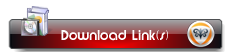
http://rapidshare.com/files/352269313/CCNP_SWITCH.part01.rar
http://rapidshare.com/files/352269651/CCNP_SWITCH.part02.rar
http://rapidshare.com/files/352273530/CCNP_SWITCH.part03.rar
http://rapidshare.com/files/352275801/CCNP_SWITCH.part04.rar
http://rapidshare.com/files/352267172/CCNP_SWITCH.part05.rar
http://rapidshare.com/files/352273448/CCNP_SWITCH.part06.rar
http://rapidshare.com/files/352277206/CCNP_SWITCH.part07.rar
http://rapidshare.com/files/352269864/CCNP_SWITCH.part08.rar
http://rapidshare.com/files/352268750/CCNP_SWITCH.part09.rar
http://rapidshare.com/files/352273874/CCNP_SWITCH.part10.rar
http://rapidshare.com/files/352276048/CCNP_SWITCH.part11.rar
http://rapidshare.com/files/352275372/CCNP_SWITCH.part12.rar
http://rapidshare.com/files/352266440/CCNP_SWITCH.part13.rar
Java 1.5, A Developer's Notebook
Java 1.5, A Developer's Notebook
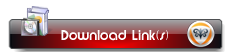
http://rapidshare.com/files/277242125/Java_1.5__A_Developer_s_Notebook__2004.pdf
Introduction To Computing And Programming With Java - A Multimedia Approach
Introduction To Computing And Programming With Java -
A Multimedia Approach
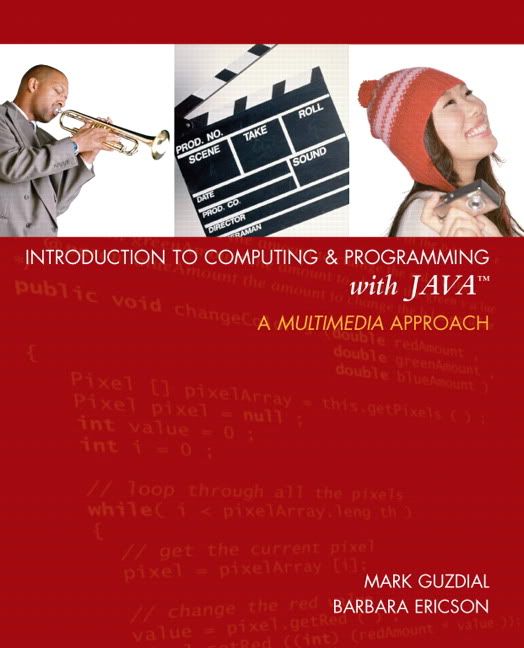
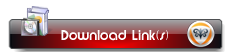
http://www.mediafire.com/?m71xe1m2zmj
A Multimedia Approach
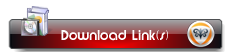
http://www.mediafire.com/?m71xe1m2zmj
97 Things Every Programmer Should Know

97 Things Every Programmer Should Know
Publisher: Oreilly | ISBN: 0596809484 |
Feb 2010 | PDF | 256 pages | 1.3Mb
With this book, you get 97 short and extremely useful programming tips from some of the most experienced and respected practitioners in the industry, including Uncle Bob Martin, Scott Meyers, Dan North, Linda Rising, Udi Dahan, Neal Ford, and many more. They encourage you to stretch yourself by learning new languages, looking at problems in new ways, following specific practices, taking responsibility for your work, and becoming as good at the entire craft of programming as you possibly can.
This wealth of practical knowledge contains principles that apply to projects of all types. You can read the book end to end, or easily browse through to find topics of particular interest. 97 Things Every Programmer Should Know is a useful reference and a source of inspiration.
* Tap into the knowledge of expert programmers who have earned stellar reputations
* Learn the basic wisdom every programmer needs, regardless of the language you use
* Take advantage of the online presence that has evolved from this book project
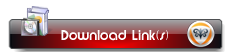
http://hotfile.com/dl/28828549/e706665/Oreilly.97.Things.Every.Programmer.Should.Know.Feb.2010.rar.html
English in Mind 3
English in Mind is a six-level course for teenagers. Each level of the course provides 80-90 hours of class work with extra photocopiable activities and tests in the Teacher's Resource Pack. The course can be used with mixed-ability classes. The Starter level is for complete beginners. Level 1 is for elementary students and contains a 16-page starter section to revise key language. Levels 2 to 5 take students from pre-intermediate to advanced level.
1. Student's book PDF, 7.449Kb
4. Workbook PDF, 5.075 kb
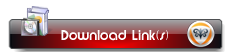
http://rapidshare.com/files/351726912/English_In_Mind_3_Wb.rar
http://rapidshare.com/files/351727335/English_in_Mind_3_SB.rar
English in Mind 2

Cambridge University Press | 2005 | PDF+MP3 | 296 MB
English in Mind is a six-level course for teenagers. Each level of the course provides 80-90 hours of class work with extra photocopiable activities and tests in the Teacher's Resource Pack. The course can be used with mixed-ability classes. The Starter level is for complete beginners. Level 1 is for elementary students and contains a 16-page starter section to revise key language. Levels 2 to 5 take students from pre-intermediate to advanced level.
1. Student's book PDF, 23.682 MB
2. SB CD 1 MP3, 84.075 MB
3. SB CD 2 OGG, 22.380 MB
4. Workbook PDF, 50.423 MB
5. WB CD OGG, 11.072 MB
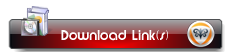
http://rapidshare.com/files/351727407/English_in_Mind_Student_s_Book_2.rar
http://rapidshare.com/files/351728344/English_in_Mind_Workbook_2.rar
http://rapidshare.com/files/351728476/English_in_Mind_2_Class_CD_1.rar
http://rapidshare.com/files/351726723/English_in_Mind_2_Class_CD_2.rar
http://rapidshare.com/files/351725961/English_in_Mind_2_Workbook_CD.rar
English in Mind 1
English in Mind 1 (SB + SB CDs + WB + TB + Teacher's Resource pack)
Cambridge University Press | 2005 | PDF+MP3 | 89 MB
1. Student's book 18.903 MB PDF
2. SB class CD 1 20.444 MB OGG
3. SB class CD 2 23.049 MB OGG
4. Workbook 9.633 MB PDF
5. Teacher's book 5.509 MB PDF
6. Teacher's resource pack 19.869 MB PDF
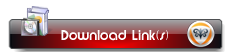
http://rapidshare.com/files/351725712/English_in_Mind_1_Teacher_s_Book.rar
http://rapidshare.com/files/351725908/English_in_Mind_1_workbook.rar
http://rapidshare.com/files/351726355/English_in_Mind_1_Student_s_Book.rar
http://rapidshare.com/files/351726361/English_in_Mind_1_Class_CD_1.rar
http://rapidshare.com/files/351726626/English_in_Mind_1_Teacher_s_Resource_Pack.rar
http://rapidshare.com/files/351726707/English_in_Mind_1_Class_CD_2.rar
English in Mind Starter
The Secret of the Great Pyramid

Overview:
Nine years ago, French architect Jean-Pierre Houdin became obsessed by the centuries-old mystery of how the Great Pyramid was built. For ten hours a day, he labored at his computer to create exquisitely detailed 3-D models of the interior of the Great Pyramid. After five years of effort, the images rotating on his computer screen provided evidence of an astonishing secret. Corkscrewing up the inside of the Great Pyramid is a mile-long ramp, unseen for 4,500 years. The pyramid was built from the inside. This revelation casts a fresh light on the minds that conceived one of the wonders of the ancient world.
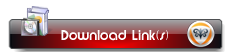
http://hotfile.com/dl/27407033/4b2ebdb/TSotGPSFS.rar.html
Subscribe to:
Posts (Atom)


